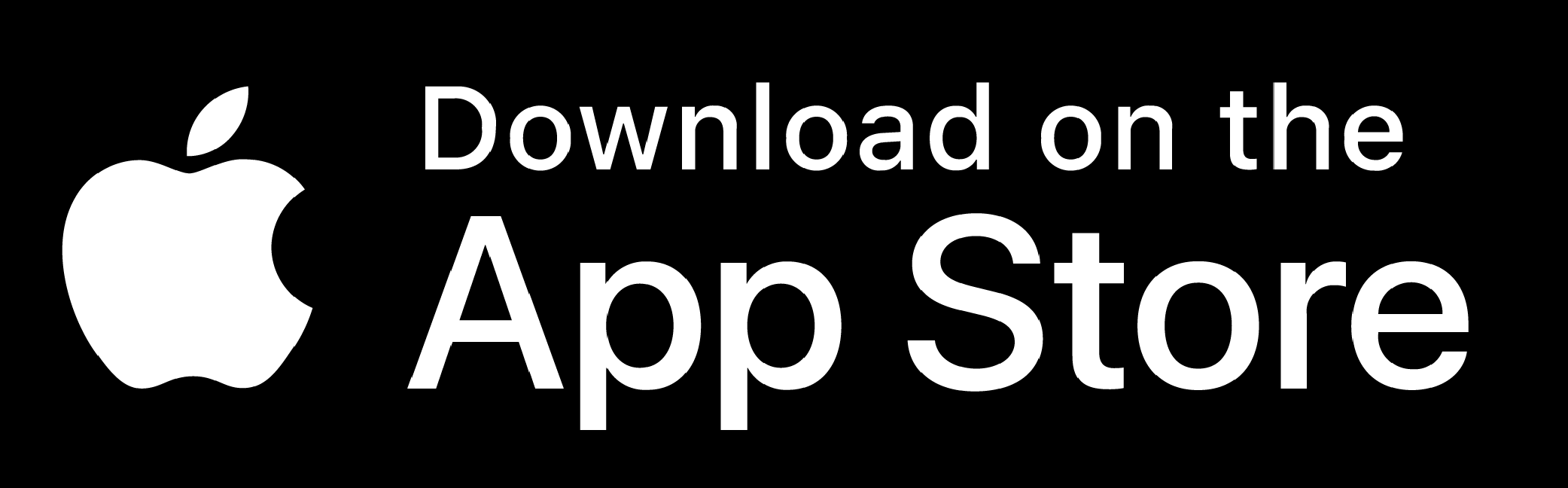I just signed up on Agestudy.nl and installed the App, what should I do next?
You will receive an email from Leiden University (email address: agestudy@fsw.leidenuniv.nl) within the coming days with further instructions, including your participation ID which needs to be pasted into the App. In the meantime, you can download the app.
Where can I download the App? Is it free?
- You can download the app for free from the Apple App Store
- The video below contains instructions on how to download the app and how to set it up correctly for the study. For this last part, you will need the participation ID that you get in the welcome email from Leiden University (agestudy@fsw.leidenuniv.nl).
How do I activate the App and link to the study?
1. Open TapCounter and follow the setup procedure. Accept the Privacy Policy tab
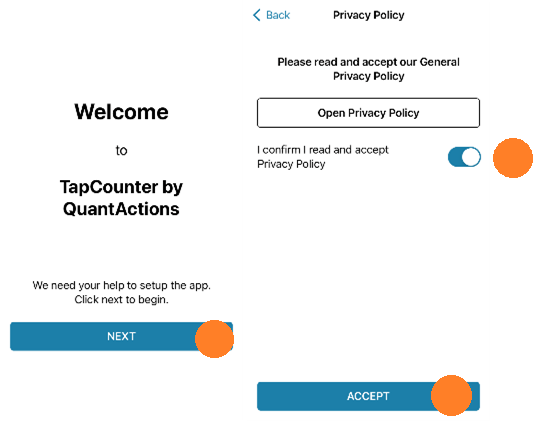
2.Select ‘Go to settings’ to add the TapCounter keyboard in the settings
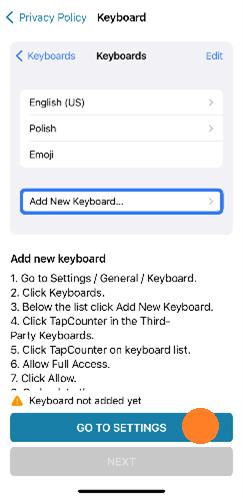
3.a. Go to Settings / General / Keyboard / Keyboards
- Add the TapCounter keyboard
- Enable ‘TapCounter’ and ‘Allow Full Access’.
- Confirm by clicking the ‘Allow’ button in the pop-up window.
- Go back to the TapCounter app by clicking ‘<TapCounter in the upper left corner of the screen.
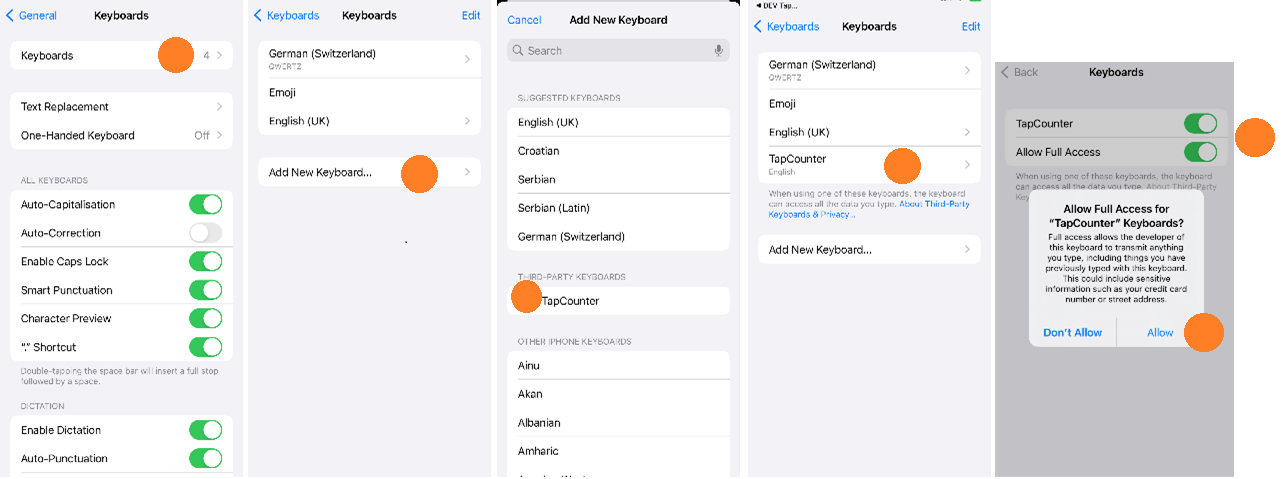
4. A tick in a green circle shows you that the keyboard has been added successfully. Click ‘Next’
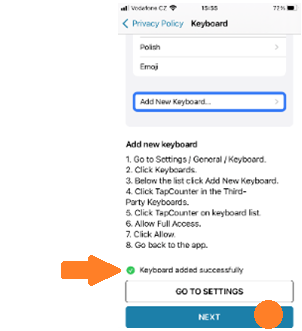
5. Read the instructions on how to use the TapCounter keyboard
6. Optional: Add your profile data (birth year and gender). Note, this information in the anonymised form also reaches the third-party service provider, QuantActions AG, and feel free to skip this.
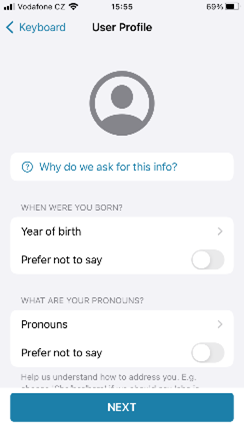
7. Sign up your device with the participation ID you received from us. By doing so, you will begin to provide us with your data and contribute to our research.
There are 2 options to sign up:
- Option A: Enter or Copy & paste the participation ID into the respective field.
- Option B: Scan the QR code.
Click ‘Participate’ to complete the registration.
A tick in a green circle shows you that the participation has successfully registered.

Note: You can join the data collection later by clicking the ‘Participation’ button on the home screen.
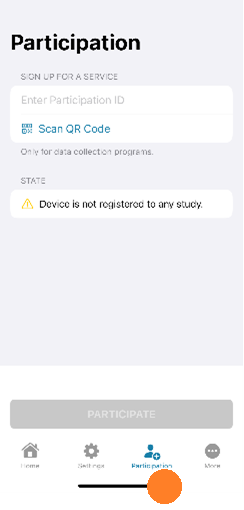
How do I know the App is working?
Open TapCounter app, first screen shown in which apps TapCounter is recording taps.
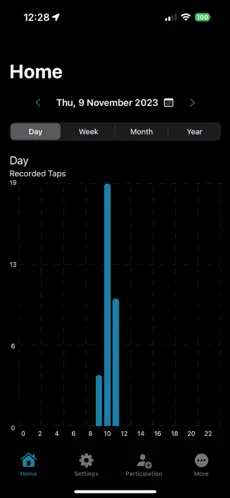
What are the organizations behind the TapCounter App?
For this study, the research team at Leiden University is using this App. This App is operated by the University of Zurich Spin-off QuantActions AG (Zurich) and you can find its detailed privacy policy here. Google PlayStore and Apple AppStore are used to distribute this App to users like you.
I just got an email from Leiden University requesting a ‘manual sync’, how do I do that?
Open the app and go to Settings and click on Sync now.
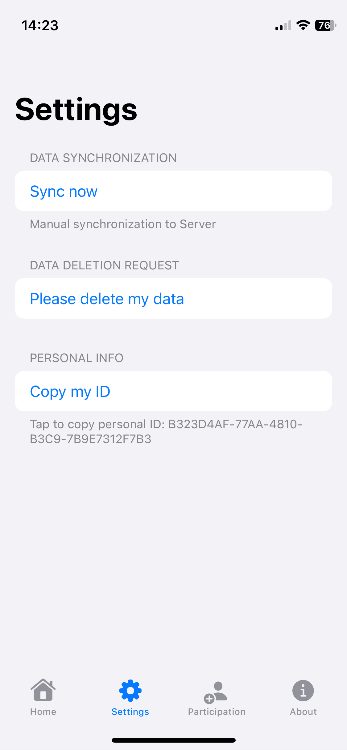
What data is collected by the TapCounter App?
- The timestamp of each touchscreen interaction on the provided keyboard
- The time zone of the user’s phone location
- Timestamp of the ‘delete’ key
- If you swipe or use autocorrection on the provided keyboard
- Model of the mobile device on which the app is installed
- The battery log of the mobile device.
- The label of the App in which the provided keyboard is used (for instance WhatsApp or Facebook)
- Data from the CoreMotion API (includes raw accelerometer, pedometer, gyroscope, …) that includes also MotionActivity (such as walking, on a car, on a train, …)
- Data from the HealthKit SleepAnalysis API (for instance sleep onset and wake up time)
- Possible ScreenTime API (but this is generally limited to Parental control apps, when possible data on total screen time is collected)
No personally identifiable content as in text messages, images, browsing history or contact information is ever collected. For more information, see our Privacy Policy.
How do I stop the App from recording data?
You can simply stop the App by uninstalling it. Note, to formally withdraw from the study please email us. To uninstall, long press on the App icon and click ‘Remove App’ (iPhone).